How to Lock the Next Module in Kajabi Based on Quiz Results?
May 02, 2024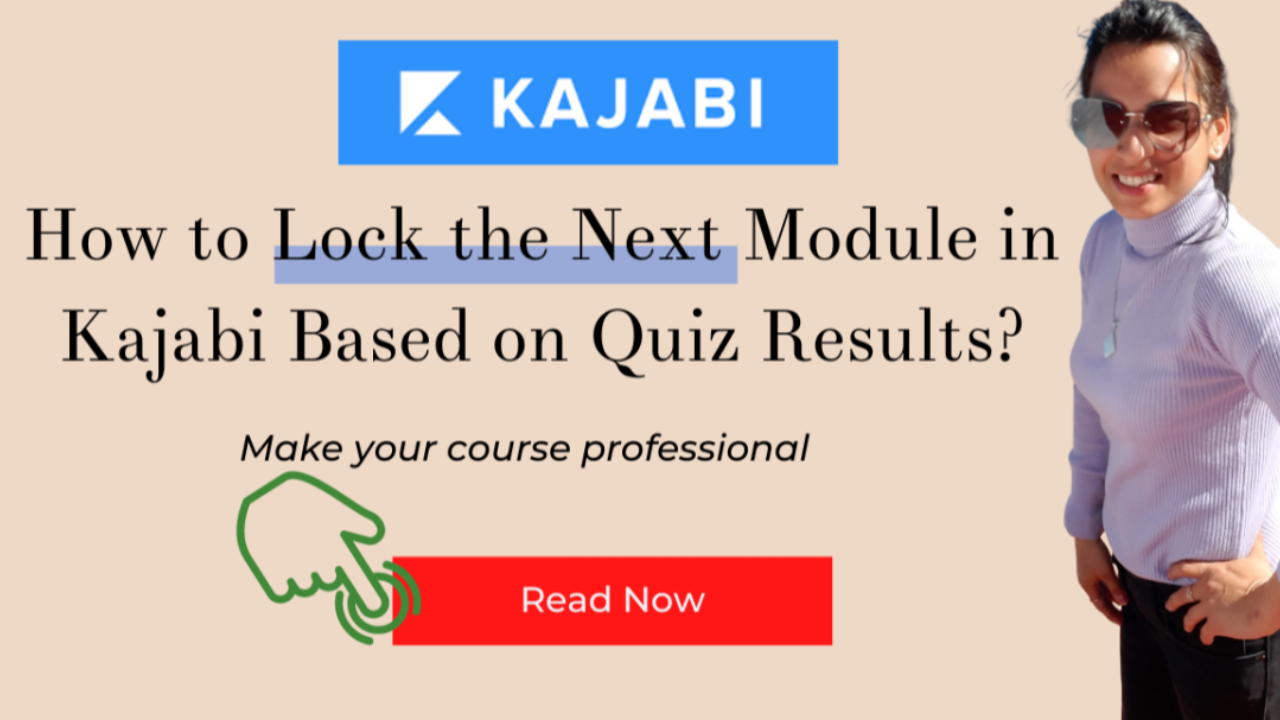
Recently one of my clients has hired me to set automations in her course like lock the modules on the basis on quiz status (passed/failed) in the previous module lesson and sending certificates so I thought it will be really helpful if I share it with you and you can also implement it.
I am going to show you step by step how you can put a lock on each and every module in Kajabi and your students have to pass the exam from the previous module lesson in order to unlock it. You can set a passing percentage like 70% or 80% so if the score is equal or above 70% or 80%, then only they will be able to move to the next module. Otherwise, they have to retake that quiz again until they clear it.
Here are the step by step instructions on how to implement it in Kajabi, along with the screenshots.
Step 1: Adding quiz inside the course lessons
Open the course in which you to implement this, once you’re in the course area go to the lesson where you want to add the quiz.
And by the way, it’s very simple to create a quiz in Kajabi course. I’ll show you how you can create it, just click on “Add Content” in front of the module and now you can add a submodule, lesson but there is also an option of the “quiz” so we are going to add this quiz.

So the moment you click on the quiz it will immediately give you options to create questions, here you need to add a question and then you can add answers in the form of multiple choice, checkbox, short answer, and file upload. Isn’t it that great you are getting this many options to create quizzes in Kajabi?

Step 2: Quiz settings
Once you have this quiz ready set up you have saved it you go to the quiz settings. In the settings here, you can change the name or title of the quiz you can change it to anything you want, also you can upload an image as well.
Now you have to do some important settings here:
- In the grading set passing grade, you have to set the passing grade for your students
- You have to decide whether you want to send an email to your student with a link to the results if you want them to see the result or not.
- Prevent members from moving to the next lessons without passing grades so if they haven’t passed the exam with this passing grade they will not be able to move to the next lesson’s next module this means that their next module will not be unlocked.
- Hide answers on the result page if you don’t want them to look at the answers on the result page then you can just toggle this button.
- And then completion emails if they have completed the quiz you can send them a link with the result, you can also customize that email template.
- Send a completion email to my team like if you want to receive an email notification that a student has completed the quiz. You will receive an email with the status like is it passed or failed.

Step 3: Module Lock
So now you have to put a lock on the next module to do so what you have to simply go into the next module and then you have to select the lock option.

Because we want to lock or put a lock on this module, once you click on “Lock” on the popup from the dropdown you need to select the Quiz and click on the lock button that’s it.

Step 4: Customize Quiz Result Email Template
And if you want to customize the email template you can just go to quiz settings again and click on email templates,

And then you just need to find that one “Quiz Completion” email template and then click on edit.

Here you can simply just edit it and you can add anything else you want to add but don’t edit these predefined variables otherwise it will give an error or some weird wordings will show up.

I hope you have understood How to Lock the Next Module in Kajabi Based on Quiz Results, if you have any questions please let me know in comments.
Kajabi Course Launch Kickstarter Guide
Everything you need to know to launch your first course on Kajabi (With 6 weeks launch plan checklist inside)
We hate SPAM. We will never sell your information, for any reason.


