How To Add and Verify Your Website in Google Search Console?
May 02, 2024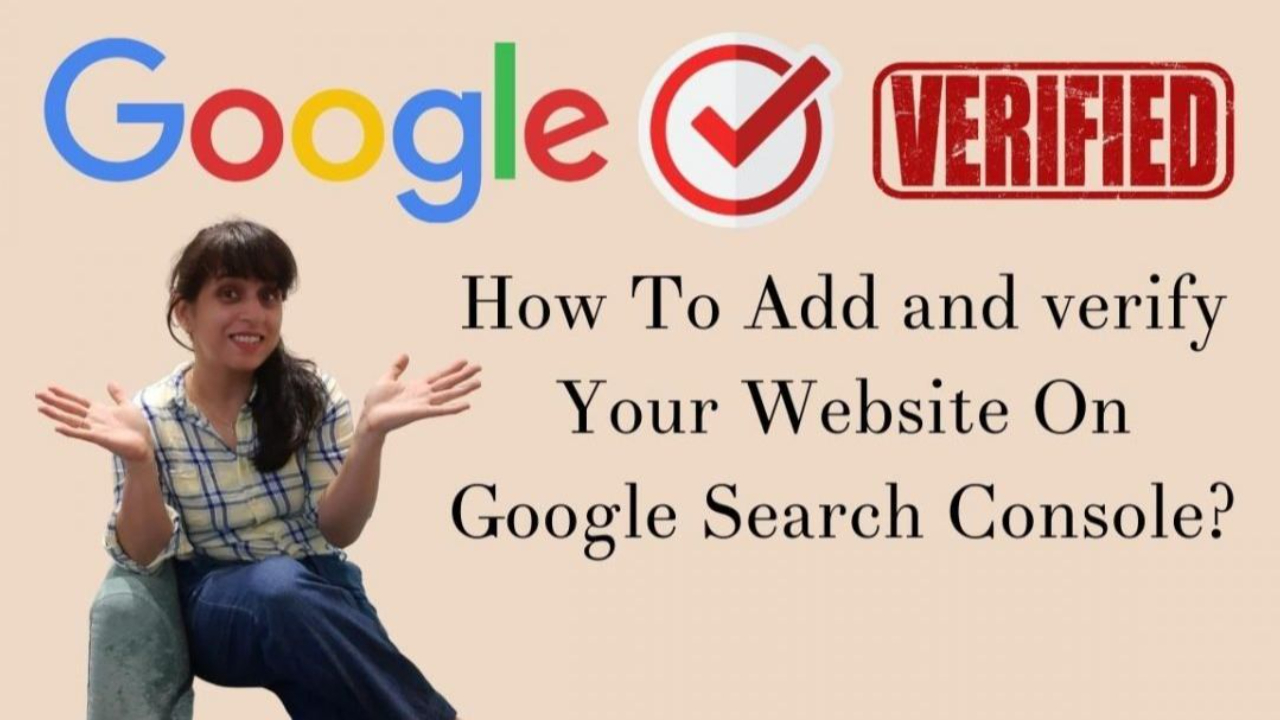
After your website is complete and live the most important step is to make sure your website pages are SEO optimized and the sitemap is submitted to Google Search Console.
So, before you submit your website to Google Search Console you will need to verify your website or domain ownership with Google.
In this blog, we will show you how to add and verify your website in Google Search Console quickly.
Google Search Console is very easy to use and there are several ways to set it up. We will be seeing all the ways to set up and verify the domain on Google Search Console.
So let’s get started.
What is Google Search Console Used for?
Google Search Console is the tool provided by Google to help website owners, developers and SEO experts measure the website traffic, analyze the website performance and fix the issues. So that you keep improving your website to rank higher in Google search.
Also, it helps you to measure website traffic and search terms from which people visited your website. Google Search Console gives you insights on how your website is doing in organic search.
Why Google Search Console?
Google Search Console is one the most powerful tool when it comes to SEO (Search Engine Optimization).
In Google Search Console there are various features that will help to analyze and check SEO analytics. And it is totally free to use.
Here are some of the features that are available on Google Search Console:
- Shows clicks and impressions
- Find what are the Rank Of Your Pages On Google
- Add Sitemaps
- Find out SEO errors that need to fix
- Monitor Core Web Vitals
- and many more
How to set up a Search Console account
Step 1: Sign in to your Google Account which you want to use and then go to Search Console.
Note: If you already have Google Analytics or AdWords already set up then use that Email id only it will be better to have one email with both accounts.
Step 2: Once you open the link and sign in to Search Console then you will need to add the property (i.e your website domain to verify)
On this, you will find two options to verify your domain, but it is always recommended to verify it from Domain, not with a URL prefix.

You will need to enter the domain (example.com) without http/https and then click on continue.
Step 3: Now you will need to add a record to your domain DNS settings (you will find this in your Domain Registrar account)
Now you will need to select the record type it can be TXT or CNAME record. But is recommended by Google only to add TXT records only.

How To Verify Domain In Google Search Console With Domain Name Provider
If you using any other domain registrar then sign in to your domain name provider (eg. godaddy.com or namecheap.com)
There you will need to find the DNS settings for the domain for which you want to set up Google Search Console.
On the DNS records page click on add new record and select:
Type: TXT
Name: @ or domain.com
Value: TXT record copied from Google Search Console
TTL(if available): Default
Click on Add Record and the record will get added to your Domain Name Provider.
How To Add a Kajabi Website To Google Search Console
If you are a Kajabi user, first you must have your custom domain connected to Kajabi and then you can go to
1. Kajabi Settings
2. Domain
3. DNS Settings

Now click on custom records and select TXT records and add the record.

On the popup select:
Type: TXT
Name: @ or domain.com
Value: TXT record copied from Google Search Console
TTL(if available): Default
Note:- Incase you don’t see DNS settings options in Kajabi domain settings then this means that your custom domain is connected with Kajabi via your personal cloudflare account. You need to login to cloudflare and add the TXT records in the DNS settings for the custom domain.
This is how you can properly add TXT records to the Kajabi site & in your Domain Name Provider.
Step 4: Now come back to Google Search Console and click on verify.

That’s it! This is how you can easily add and verify your website and domain ownership with Google Search Console.
In the next blog post will share how to submit a sitemap in Google serach Console.
Inacse you have questions or want to work with me to optimize your website for SEO, book a call with me.
Kajabi Course Launch Kickstarter Guide
Everything you need to know to launch your first course on Kajabi (With 6 weeks launch plan checklist inside)
We hate SPAM. We will never sell your information, for any reason.


